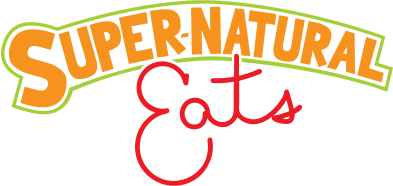Super-Natural Eats Help Center
We have been hard at work at continuing to make this service better, and are so excited to launch our help center. Please look below to find answers and guides on how to perform some of the tasks that have been asked directly right from this page.